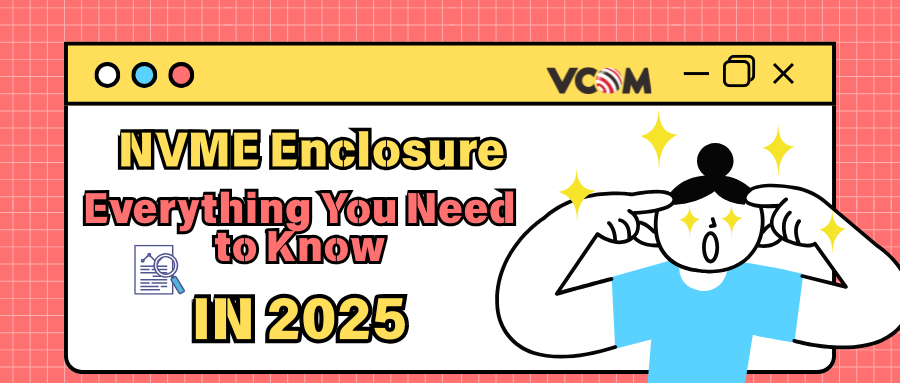
Share
NVMe Enclosure Buying Guide: Everything You Need to Know in 2025
- 1. NVMe vs SATA: Understanding the Interfaces
- 2. M.2 Form Factors and Keying
- 3. Key Components of NVMe Enclosures
- 4. Who Needs What: Scenario-Based Tips
- 5. Critical Buying Criteria & Checklist
- 6. Installation & Usage Overview
- 7. Recommended Brands & Products by Budget
- 8. Market Outlook (2025)
- 9. Security and Portability
- 10. Conclusion & Checklist
In today’s high-speed storage world, an NVMe enclosure is simply an external case that lets you plug an M.2 NVMe SSD (Non-Volatile Memory Express) into a USB/Thunderbolt port. Think of it as a portable housing for an ultra-fast SSD. NVMe enclosures are a must-have in 2025 for tech enthusiasts, gamers, creators, and office users who need blazing-fast, portable storage. As SATA SSDs give way to NVMe and as USB-C/Thunderbolt become ubiquitous, these enclosures let you carry huge, fast drives between devices. This guide will explain NVMe vs SATA, enclosure components, who needs what, how to choose, and more.
NVMe vs SATA: Understanding the Interfaces
- NVMe (PCIe): NVMe is a protocol for SSDs over PCIe lanes, offering far higher throughput and lower latency than SATA. A PCIe Gen3 x4 NVMe drive can reach ~~3,500MB/s, Gen4 up to ~~7,000MB/s, and Gen5 up to ~~14,000MB/s. It’s ideal for high-performance uses.
- SATA: The older SATA III interface tops out at 6Gbps (about 600MB/s). Traditional 2.5″ SSDs and some M.2 drives use SATA. In 2023 NVMe SSD shipments jumped 40% as SATA drives phase out.
- Practical takeaway: NVMe SSDs are multiple times faster. An NVMe enclosure will only be as fast as its interface (e.g. USB 3.2 Gen2 max ~1,000MB/s), but still far outpace SATA portable drives.
M.2 Form Factors and Keying
- Sizes: M.2 NVMe SSDs come in various lengths: 22×30, 22×42, 22×60, 22×80, and 22×110 mm (often called 2230, 2242, 2260, 2280, 22110). The most common is 2280, but devices like the Steam Deck use 2230. An enclosure must support your drive’s size.
- Keys (Notches): M.2 cards have notches to prevent mismatches. A B-key SSD (2 or 6 pins on one side) typically supports PCIe x2 or SATA. An M-key SSD (5 pins) supports PCIe x4 (full-speed NVMe)acasis.com. A B+M card (two notches, 11 pins) can fit either B or M sockets and usually indicates a SATA/PCIe x2 drive. (Most pure NVMe drives are M-key only.)
Key Components of NVMe Enclosures
- Material & Build: Quality enclosures use aluminum cases for heat dissipation. Aluminum bodies spread and radiate heat, protecting drive performance. Plastic cases are cheaper but run hotter. Some designs add fins or vents.
- Thermal Design: Many enclosures include thermal pads or heatsinks that press against the SSD. For example, the Sabrent 2230 enclosure has an integrated thermal pad under the lid. High-end models may even have tiny fans. Good thermal design prevents throttling in heavy use.
- Interface Types: Enclosures connect via USB or Thunderbolt:
- USB 3.2 Gen1 (5Gbps) – too slow (max ~~400MB/s) for NVMe.
- USB 3.2 Gen2 (10Gbps) – common; real-world ~~1000MB/s max.
- USB 3.2 Gen2x2 (20Gbps) – newer; ~2000MB/s ideal.
- USB4 / Thunderbolt 3/4 (40Gbps) – high-end; ~~3000–4000MB/s possible.
(Thunderbolt ports use the USB‑C connector but require TB-compatible devices.) We’ll compare these speeds in a table below.
- SSD Features (TRIM, UASP, SMART): Modern NVMe enclosures often support TRIM commands and S.M.A.R.T. status, ensuring SSD longevity and health. They also use UASP (USB Attached SCSI) to accelerate transfers. Always check the specs: many mention “UASP and TRIM support” for compatibility.
- Bridge Chipsets: The enclosure’s PCB contains a controller chip that bridges USB/Thunderbolt to NVMe. Main players are ASMedia, Intel, JMicron, and Realtek. For example, Realtek RTL9210B and JMicron JMS583 chips are common in USB 3.2 enclosures, handling both NVMe and SATA. Newer USB4/Thunderbolt enclosures use ASMedia’s ASM2464 or Intel’s JHL8xxx chips to handle 40Gbps speeds. Chip quality matters – higher-end chips sustain speeds better, while cheap clones might choke or disconnect under load.

M.2 NVMe SSD form factors: common widths (22 mm) and lengths (30, 42, 60, 80, 110 mm). The image shows 2240, 2260, 2280 boards for illustration. Note: an enclosure must match your SSD’s size and keying.
Who Needs What: Scenario-Based Tips
- Gamers (Steam Deck, PS5, PC): Portable NVMe drives let gamers carry libraries or offload files. The Steam Deck (Linux-based) supports USB-C external SSDs; Crucial notes using a fast SSD (up to 2100 MB/s) via USB-C dramatically cuts load times. For PS5: its USB ports (including a SuperSpeed USB-C) can host external SSDs for storage only. A rugged external SSD (e.g. Kingston XS2000 up to 4 TB, ~~2000 MB/s) works great for PS4 games and media. Important: PS5 games must be on the internal M.2 slot to run – externals can only store PS5 titles.
- Content Creators (Video/Photo Editing): Creators need high throughput and capacity. A Thunderbolt 4 or USB4 NVMe enclosure paired with a Gen4 SSD (like a Samsung 990 Pro) provides near-internal speeds (3000–4000 MB/s). This lets you use the drive as a scratch disk or back up large RAW/4K files. Look for NVMe enclosures on USB4/TB4 interfaces – they cost more ($100+), but greatly reduce rendering and transfer times.
- Office/Everyday Users (Backup, File Transfer): If you just want extra storage or backups, even a USB 3.2 Gen2 enclosure suffices. NVMe enclosures (with, say, a budget NVMe SSD) are still faster than old HDDs and slim enough to carry in a laptop bag. They’re handy for fast PC-to-PC data copies or imaging a system drive.
- Cross-Platform (Windows, Mac, Linux, Android, iPad): Most enclosures are plug-and-play across OSes. Modern Windows (8.1/10/11+) and macOS (10.10+ with USB-C) support NVMe over USB without drivers. Linux has broad support too (check kernel version). Some Android phones and tablets with USB-C OTG can read NVMe enclosures (often 2230 or 2242 drives) if the host provides enough power. iPadOS (on USB-C iPads/iPad Pro) can also access external SSDs: just format the drive as exFAT or APFS/HFS+. (Apple’s Files app lists them under “Locations”.) In summary, NVMe enclosures work on all major platforms if formatted properly (exFAT for compatibility).
Critical Buying Criteria & Checklist
- Interface Speed: Match the enclosure to your need. USB 3.2 Gen2 (~10 Gbps) will cap at ~1000 MB/s, enough for many tasks. Gen2x2 (20 Gbps) doubles that to ~~2000 MB/s, but requires a Gen2x2 port. For max speed, choose USB4/Thunderbolt (40 Gbps, ~~3000–4000 MB/s). Our table compares interfaces:
|
Interface |
Max Throughput |
Real NVMe Limit (MB/s) |
Notes |
|
USB 3.2 Gen1 (5Gbps) |
~~625MB/s |
~~400 MB/s |
Common older USB-C ports. Too slow for NVMe (will bottleneck). |
|
USB 3.2 Gen2 (10Gbps) |
~~1250MB/s |
~~1000 MB/s |
Most mainstream NVMe enclosures (USB 3.1 Gen2). |
|
USB 3.2 Gen2×2 (20Gbps) |
~~2500MB/s |
~~2000 MB/s |
Newer enclosures for ~2 GB/s speeds. Host & cable must support it. |
|
Thunderbolt 3/4, USB4 (40Gbps) |
~~5000MB/s |
~~3000–4000 MB/s |
Top-tier; ideal for Gen4 SSDs. TB ports needed. |
|
Thunderbolt 5 (80Gbps) |
~~10000MB/s |
~~6000–7000 MB/s |
Future: few products now (2025). |
(All figures theoretical. Actual speeds depend on drive and implementation.)
- USB vs Thunderbolt: A TB3/4/USB4 enclosure costs more but offers much higher bandwidth and features (daisy-chain, longer cables). For example, Windows Central found a USB3.1 Gen2 enclosure hit only ~1000 MB/s in use, whereas TB4 enclosures can fully saturate high-end NVMe drives. However, TB4 drives won’t work on non-TB ports, so if you need broad compatibility, a USB3.2 drive is safer.
- SSD Length & Keying: Verify your SSD form factor. If you need the compact 2230 for a handheld (like Steam Deck), pick an enclosure that explicitly supports 2230 (e.g. Sabrent EC-NE30). Most 2280 enclosures also support 2242/2260 via included screws. Also ensure the enclosure’s notch matches (B-key vs M-key) – most NVMe-only enclosures require an M-key SSD.
- Cooling vs Portability: Big enclosures often have aluminum cases and even fans, cooling the SSD well under sustained load. Slim “pocket” designs may lack active cooling, risking heat buildup in long transfers. If you do heavy work (e.g. 4K video offload), choose an enclosure with vents or a fan. For casual use, a thin one might suffice.
- Tool-Free Design: Ease of swapping drives can be handy. Some enclosures use screws (more secure) while “tool-free” models use clamps or latches. Tom’s Hardware notes a flip-open lid (Sabrent EC-SNVE) is very convenient. Caution: user reviews warn that certain “slide-off” tool-free covers (with rubber stoppers) can be fiddly or fail. If you plan to swap SSDs often, look for a proven tool-free design (button-release lid or captive thumbscrew).
- Key Features:
- Cable & Included Items: Check if USB-C cables or adapters are included.
- TRIM & SMART Support: Most do, but verify mention of UASP/TRIM support for full NVMe health.
- Warranties: Budget enclosures often have 1-year, premium ones 2+ years.
- Cheap Warning Signs: Extremely low prices (e.g. <$15) often mean either outdated USB 3.1 Gen1 (5Gbps) performance or unreliable controllers. Also watch for “20Gbps” claims without Gen2×2 support or missing Gen4 names for TB. If spec seems too good for the cost, check reviews.
Installation & Usage Overview
Installing an NVMe in an enclosure is straightforward:
- Insert the SSD: Remove the enclosure cover (usually a couple of screws or a latch). Slide the M.2 SSD into the M.2 slot at ~30°, then press it down and secure it with the provided screw or clamp.
- Heat Management: Place any included thermal pad on top of the SSD, then replace the lid. For example, Windows Central’s guide shows adding a thermal pad before reassembly.
- Connect & Format: Attach to your PC with the USB-C (or USB-A adapter) cable. Format the drive (exFAT is recommended for cross-platform compatibility). On Windows, open Disk Management; on Mac, use Disk Utility.
- Common Issues:
- Drive not detected: Ensure the host port supports the enclosure’s speed. Some Gen2×2 enclosures won’t work on older Gen1/Gen2 ports. Try a different USB-C port or cable.
-
Performance lower than expected: Check if UASP is enabled in OS (most modern OS do this automatically) and that the SSD is NVMe (not SATA-mode). Also confirm TRIM is active (Windows:
fsutil behavior query DisableDeleteNotify). - Windows BitLocker: If cloning an old drive, disable BitLocker or encryption first, as the enclosure will appear as a new disk.
- Power issues on mobile devices: Phones/tablets may not supply enough USB power for NVMe. In such cases, use a powered USB hub or ensure the device supports “high-power” storage (some Android flags).
Recommended Brands & Products by Budget
- Entry-Level ($20–$40): Brands like Orico, UGREEN, Acasis, and generic enclosures (via Amazon) dominate here. These typically support USB 3.2 Gen2 (10Gbps) and 2242/2260/2280 SSDs. Examples: Orico M.2 NVMe Enclosure (10Gbps), UGREEN CM499, Acasis UT27. They won’t break speed records but cost little. (Tip: check reviews for reported speeds; Orico often uses Realtek RTL9210B.)
- Mid-Range ($40–$80): Sabrent, Plugable, and Plugable have solid offerings. For instance, the Sabrent EC-SNVE is a sleek aluminum Gen2 enclosure (tool-free lid) that even supports SATA or NVMe. Many mid-range enclosures now offer USB3.2 Gen2×2 (20Gbps), doubling throughput. These hit ~150–200MB/s read performance in reviews.
- Flagship ($80+): Thunderbolt 3/4 or USB4 enclosures (StarTech, OWC, Plugable TB4) live here. For example, the OWC Express 1M2 (USB4) or Plugable Thunderbolt 3 Enclosure can drive PCIe Gen4 SSDs at ~3.5GB/s. These often include heatsinks, tool-free bays, and multi-year warranties. Expect to pay ~$150+ with cable.
Beware of too-good-to-be-true deals: Very cheap models may use older JMS chips or advertise 20Gbps without support. Always confirm the exact interface (Gen2 vs Gen2×2 vs TB) and check that marketing speeds match real reviews. It’s often worth spending a bit more for a reputable brand to avoid dead-on-arrival units or false specs.
Market Outlook (2025)
NVMe enclosures remain relevant in 2025 despite cloud and internal SSD growth. Experts note that while cloud storage and internal SSDs are alternatives, external portable SSDs offer unique portability and offline access. A market report forecasts that portable SSD demand will keep rising (especially 1–2 TB drives) driven by 4K/8K media, remote work, and USB4 adoption. Cloud and NAS solutions complement but do not replace the need for fast, local storage – you can’t stream a 100 GB video in a hurry on unreliable internet.
Internally, PCIe Gen5 SSDs are hitting 14+ GB/s, but external enclosures can’t yet match that (USB4/40Gbps tops ~4 GB/s, and TB5 is just emerging). The USB-C/TB4 standard is expected on virtually all new devices by 2025 (even smartphones, per EU regulations). This means NVMe enclosures will be even more plug-and-play across phones, tablets, and laptops. In short: yes, NVMe enclosures are still worth it in 2025 – they fill a niche that cloud and fixed SSDs can’t (high-speed, portable, shareable storage).
Security and Portability
- Encryption: Most NVMe enclosures themselves don’t encrypt data. For security, enable OS-level encryption: use BitLocker (Windows) or FileVault (macOS) on the external drive. Some rugged portable SSD kits (like Kingston’s that integrate an NVMe SSD) include hardware AES encryption. Also check for physical write-protect switches – Satechi’s mini enclosure, for example, has a write-lock to guard against malware. This is useful when plugging into public PCs.
- Durability: If you travel or work outdoors, look for shock and waterproofing. Some enclosures or their cases offer drop protection and IP ratings. The SHARGE Disk enclosure, for instance, comes in a silicone sleeve that’s drop-tested to 2 m and rated IP54 against dust/water. Many include a cable or lanyard so you won’t lose it on the go. Aluminum enclosures are tougher than plastic, and rubberized sleeves add grip. In short, pick a rugged design if you plan to toss your drive in a bag or use it on location.
Conclusion & Checklist
Choosing the right NVMe enclosure in 2025 comes down to matching your needs and budget. In summary:
- Speed Needs: Do you need ~1 GB/s (USB3.2 Gen2) or multi-GB/s (USB4/TB)? Don’t overspend if you only need basic backup.
- Device Compatibility: Ensure the enclosure’s interface matches your ports (USB-C vs USB-A vs Thunderbolt) and your SSD (M-key vs B+M).
- Form Factor: Confirm the M.2 length (2230/2242/2260/2280) fits, and whether the enclosure’s keyed for NVMe vs SATA.
- Thermals: For heavy use, choose metal + ventilation or active cooling. For light use, slim pocket models are fine.
- Convenience: If you swap drives often, a tool-free lid is a plus. Check if cables or tools are included.
- Durability: For travel, seek a ruggedized case (drop-proof, sealed, lanyard, etc.).
- Extras: Look for UASP/TRIM support, encryption features, and solid brand warranties.
Quick Buy Checklist:
- Supported Interfaces & Speeds ✔️
- SSD Key/Length Compatibility ✔️
- Material & Cooling Design ✔️
- Tool-Free or Secured Closure ✔️
- Cross-OS Support & Included Cables ✔️
- Brand Reputation & Warranty ✔️
By weighing these factors, you can pick an NVMe enclosure that’s “just right” for you. For deeper dives, see our related articles on NVMe vs SATA Enclosures, Advanced NVMe Enclosure Features, and How to Use NVMe Enclosures for more tips and tutorials.

