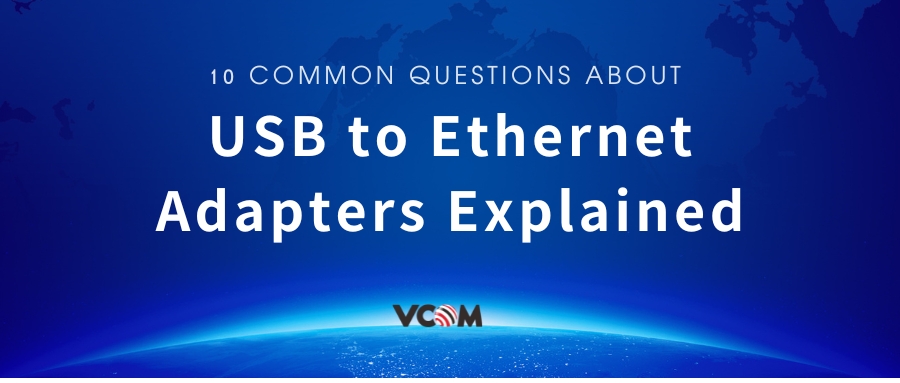
Share
10 Common Questions About USB to Ethernet Adapters Explained
- 1. Can USB be converted to Ethernet, and how does it work?
- 2. Are USB to Ethernet adapters as fast as built-in Ethernet ports?
- 3. Do USB Ethernet adapters work with all devices?
- 4. Are USB to Ethernet adapters safe to use?
- 5. Do USB to Ethernet adapters increase internet latency?
- 6. Can they support full-duplex communication?
- 7. Do they require drivers or special setup?
- 8. Do they work in virtual machines?
- 9. Are they suitable for Raspberry Pi or other embedded systems?
- 10. How do I choose the best USB to Ethernet adapter for my needs?
USB to Ethernet adapters (also called USB network adapters) are small dongles or hubs that add a wired LAN port via a USB port. They let devices without built-in Ethernet (like ultrabooks or tablets) plug into a wired network. This can give you wired internet for gaming or a more reliable connection for remote work. In this guide, we answer 10 common questions about these adapters – from how they work internally to performance, compatibility, and how to choose the best one for your needs. We’ll explain technical details (chipsets, duplex, drivers) in plain language, and cover use-cases important to gamers and remote workers. By the end you’ll understand how a USB-to-Ethernet adapter bridges USB and Ethernet, and how to pick the right model (e.g. a Gigabit USB network adapter for high-speed gaming or a durable adapter for a remote-work laptop).

1. Can USB be converted to Ethernet, and how does it work?
Yes – with an adapter that contains a special bridge chip. Internally, a USB-Ethernet adapter is essentially a tiny Ethernet network card that connects to your computer over USB. The adapter has an RJ45 Ethernet port on one end and a USB plug on the other. Inside it is a controller chip (for example, ASIX’s AX88179 or Realtek’s RTL8153) that integrates a USB interface and an Ethernet MAC/PHY on one chip. In plain terms, this chip speaks USB on one side and Ethernet on the other. When you plug in the adapter, your computer’s OS sees a new network interface (like “eth1” or “en2”). The USB side carries Ethernet frames to/from your PC’s USB bus, and the chip sends/receives actual 10/100/1000BASE-T packets on the RJ45 jack.
Because the conversion is done by hardware, you cannot simply wire a USB cable to an Ethernet jack without this chip – passive cables won’t work. The chip handles packet framing, media access control, and signaling just as a built-in NIC would, while communicating over USB. One example is ASIX’s AX88179, a USB 3.0 to Gigabit Ethernet controller which “integrates USB 3.0 PHY and 10/100/1000Mbps Gigabit Ethernet MAC/PHY in a single chip”. In other words, it handles all the Ethernet tasks internally while using USB as its connection to the PC.
By contrast, a simple cable or passive dongle can’t translate the protocols. A USB-to-Ethernet adapter always has electronics inside (powered by USB) to do the conversion. To use it, you just plug it into a USB port and your computer loads it as a network card. The technical details are hidden: you don’t need to wire anything, just plug in the adapter and the computer sends data through USB while the chip drives the Ethernet link.
2. Are USB to Ethernet adapters as fast as built-in Ethernet ports?
It depends on the USB version and the adapter’s chipset, but a good USB 3.0 adapter can approach the speed of a built-in port. A built-in Gigabit Ethernet port on a desktop is typically connected via PCIe and can sustain 1000 Mbps easily. A USB 3.0 port has a raw bus limit of 5 Gbps (625 MB/s), so it in theory can handle a 1 Gbps Ethernet adapter with headroom. In practice, many USB3 adapters can deliver near-gigabit throughput, though sometimes a few percent slower due to overhead. For example, one test at 100 Mbps showed a USB adapter achieving 87.4 Mbps, while the laptop’s built-in port managed 94.8 Mbps. Scaling up, on a USB 3.0 gigabit adapter you might typically see 900+ Mbps in a good scenario, just shy of the full line rate.
However, if your adapter is USB 2.0 (limited to 480 Mbps bus speed), it cannot reach 1000 Mbps. Real-world USB2.0 tops out around 300–400 Mbps. So a USB2 Ethernet adapter will be slower than a built-in gigabit port. In fact, USB2’s 480 Mbps theoretical limit is well below 1000 Mbps, so you’d only get about 300 Mb/s in real throughput. In contrast, USB3 adapters with Gigabit chipsets (e.g. Realtek RTL8153 or ASIX AX88179) can often deliver gigabit speeds.
In summary, a modern USB 3.0 or USB-C Gigabit Ethernet adapter can be almost as fast as a native port. The USB 3.0 bus (5 Gbps) easily accommodates 1 Gbps Ethernet, so on a properly designed adapter you’ll get performance in the same ballpark as a built-in NIC. Just be aware that cheap or older adapters or using USB 2.0 can be bottlenecks. For example, moving to a USB3 adapter is usually all you need to fully utilize a 1 Gbps Internet connection.
Gigabit USB Network Adapter Performance
When choosing an adapter, check its rated speed. Gigabit USB adapters should support 10/100/1000BASE-T. Using a USB3 port, these adapters can transfer files at nearly 1 Gbps over a LAN. In benchmarks, USB3 Gigabit adapters often achieve on the order of 900–950 Mbps of TCP throughput. Note that efficiency can vary: cheaper chipsets might load the CPU more and get slightly lower throughput. If you need faster than 1 Gbps, some adapters use USB 3.1 Gen 2 (10 Gbps) or Thunderbolt 3 to support 2.5G/5G/10G Ethernet. For example, multi-gig USB Ethernet adapters (2.5G or 5G) exist, but both adapter and USB port must support it.
The bottom line: a quality USB 3.0/C adapter can match a built-in Gigabit port for most practical purposes. But a USB 2.0 adapter (or one connected to a USB2.0 port) will top out well below that. When shopping, look for terms like “USB 3.0 Gigabit Ethernet adapter” and ensure your computer has a USB 3.x port available for maximum speed.

3. Do USB Ethernet adapters work with all devices?
Mostly yes for computers, but not truly all devices. Any computer or device that can load a USB NIC driver can use one. For example, modern Windows, macOS, Linux, and ChromeOS machines generally have drivers for common USB Ethernet chipsets. Many adapters (especially ones built with popular Realtek or ASIX chips) are plug-and-play on Windows 10/11 and up, macOS, and ChromeOS. In fact, StarTech notes that their Realtek RTL8153 USB-C Gigabit adapter has “native driver support in ChromeOS, macOS and Windows®”. Linux distributions also usually include modules (drivers) for ASIX and Realtek adapters (e.g. ax88179_178a or r8152) in recent kernels, so a Linux machine (like a Raspberry Pi OS) will typically recognize it out of the box.
Some mobile and other devices support USB NICs via USB-OTG (On-The-Go). For instance, a Raspberry Pi Zero can use a USB-to-Ethernet adapter on its micro-USB port (with an OTG cable) to gain networking. The adapter in [Plugable’s listing] is explicitly “compatible with Windows Tablets, Raspberry Pi Zero, and Some Android Devices”. Certain Android tablets and TVs with USB ports also work if the OS has a driver. iPads with USB-C (newer models) can use USB Ethernet adapters with a proper connector. Even some cameras and smart TVs accept them.
However, many devices do not support generic USB NICs. Mainstream game consoles and streaming sticks usually lack the necessary drivers. For example, Sony’s PS4/PS5 and Microsoft’s Xbox systems do not recognize a generic USB network dongle – they only use their built-in Ethernet ports or specific proprietary adapters. On the other hand, the Nintendo Switch does allow a USB LAN adapter (Nintendo even lists compatible USB LAN models). A Switch dock without its own LAN port requires a USB adapter to get Ethernet.
In summary, USB Ethernet adapters work on most PCs, laptops, and laptops-like devices (even some tablets), provided the OS has a driver. They are widely supported on ChromeOS, macOS, Windows, and Linux. But they won’t magically make any USB port act as Ethernet: unsupported gadgets (like most iPhones, older iPads, consoles, and smart devices) will simply ignore them if no driver exists. Always check compatibility if you plan to use one with a non-PC device.
4. Are USB to Ethernet adapters safe to use?
Yes, using a USB Ethernet adapter is generally safe. It’s just a hardware network interface, much like your built-in NIC. It doesn’t have storage or code of its own (aside from firmware in the chip), so it can’t carry viruses like a USB flash drive can. In normal use, there is no special security risk beyond what any network port has. Data traffic is handled over the adapter with the same Ethernet standards (and any network encryption) you already use.
One security concern occasionally mentioned is malicious hardware. In theory, a USB Ethernet adapter could contain a tiny computer inside designed to sniff or manipulate your traffic. For instance, the Hak5 “LAN Turtle” is a penetration-testing gadget that looks like a USB Ethernet dongle but has an embedded Linux system inside. Such a device can run scripts, capture packets, or inject malware into network traffic. However, these are very specialized tools, not off-the-shelf adapters. A forum commenter summed it up: “Yes, it’s kind of possible” to hide malware in an adapter, “but it’s unlikely unless you’re specifically targeted”. In practical terms, a regular USB-to-Ethernet adapter has no memory to store malicious code in the way a USB flash drive does.

Another angle is electrical safety: USB ports supply low-voltage DC power (5V) to the adapter, typically under 2.5W. This is well within USB specifications and safe for modern devices. A quality adapter is designed to meet USB power limits; a cheap or counterfeit device could in theory draw more current, but even then USB ports have over-current protection. In all, an adapter won’t “fry” your computer if it’s reasonably made.
So yes, it’s safe in routine use. Just stick with reputable brands or certified devices to avoid counterfeit hazards. One user observed that a USB adapter “doesn’t contain malware as they’re just converting one media to another,” and that encountering a malicious adapter “is immensely low” unless sourced from a very dubious place. In summary: treat a USB Ethernet adapter like any other USB peripheral – no special danger if you trust the source. Any network vulnerabilities will be the same as using your normal NIC.
5. Do USB to Ethernet adapters increase internet latency?
Generally, the added latency is negligible for most uses. The USB-to-Ethernet conversion does introduce a tiny bit of processing delay, but it’s on the order of microseconds to a few milliseconds, which is usually dwarfed by real-world internet latency. For example, one test measured ping times on a local 1 Gbps LAN: the built-in Ethernet port had an average 0.47 ms latency, while a USB-C Gigabit adapter registered about 1.9 ms. That’s only about 1.4 ms extra. In practical online gaming or video calls (which might have tens of ms of delay due to distance and routing), an extra millisecond or two is insignificant.
Experts note that modern USB 3.0/3.1 NICs add almost no meaningful delay. One experienced commenter remarked that USB3/C adapters’ latency (around 3–10 ms locally) is negligible compared to typical internet round-trip times (often 50–100+ ms). In contrast, very old USB 1.1/2.0 adapters (especially 100 Mbps ones) could exhibit high latency (sometimes tens of ms), but you’re unlikely to use such outdated hardware for gaming.
For gaming in particular, a stable, low-jitter connection is key. Most gamers will find a USB Gigabit adapter on a USB 3 port introduces no perceptible lag difference. In one real-world comparison, a user saw practically identical ping on the same network whether using onboard Ethernet or a USB dock’s Ethernet. The bottom line: USB Ethernet adapters do not significantly increase internet latency. Any small delay they add is usually far less than the latency on your internet service itself.
Do USB to Ethernet adapters work for gaming?
Yes – USB Ethernet adapters can provide the wired, low-latency connection that gamers often want. By plugging a USB adapter into your gaming PC or laptop, you get an Ethernet link which is typically faster and more stable than Wi-Fi. On the LAN side, these adapters operate at full-duplex gigabit speeds (if USB3 and Gigabit-compatible), so your gaming traffic isn’t slowed by the adapter itself. For example, testers have found only about 1–2 ms of extra ping using a USB gigabit adapter versus onboard Ethernet, which is negligible for most multiplayer games.
For gaming consoles, the picture is mixed. PlayStation and Xbox consoles generally do not support generic USB Ethernet adapters – they rely on built-in Ethernet ports (or proprietary solutions). The Nintendo Switch is an exception: an Ethernet adapter can be used (Switch docks without a built-in port require a USB adapter to go wired). Officially recommended USB LAN adapters (like HORI’s) are designed for the Switch.
In summary, if you’re gaming on a PC or a device that supports USB NICs, a USB Ethernet adapter will work fine for the “wired internet for gaming” scenario. You’ll get a solid Gigabit connection (if your internet supports it) without meaningful added latency. Just make sure to use a USB 3.0/3.1 adapter (not USB 2.0) to avoid any bandwidth bottleneck.
6. Can they support full-duplex communication?
Yes. Modern USB Ethernet adapters function just like regular Ethernet NICs and fully support full-duplex mode. Full-duplex means the adapter can send and receive simultaneously at full speed. For 1000BASE-T (Gigabit) or 100BASE-TX (Fast Ethernet), full-duplex is a standard capability, and adapter chipsets implement it by default. In practice, a USB gigabit adapter on a USB3 port can transfer (for example) 1 Gbps in each direction at once, just like a built-in NIC. The chipset handles separate transmit and receive channels on the Ethernet cable.
For instance, an ASIX or Realtek Gigabit USB adapter typically negotiates full-duplex with the network switch, and will have entries like “1000baseT full-duplex” enabled (as seen in adapter status lists. Even a USB 2.0 adapter using 100 Mbps Ethernet will often support full-duplex 100BASE-TX. (Half-duplex is mostly obsolete outside of some very old hubs.)

So yes, you can transfer data both ways at line speed. For most users this isn’t a major decision point, since any decent adapter will do full-duplex by default. But it’s good to know: a USB NIC is not half-duplex unless explicitly limited – it will use the full Ethernet capacity available.
7. Do they require drivers or special setup?
Usually no special setup is required on modern systems, but it can depend on the OS and adapter. In most cases, USB Ethernet adapters are plug-and-play. For example, on Windows 10/11 and recent macOS versions, common adapters (like those using Realtek RTL8153 or ASIX AX88179 chips) have built-in drivers. The adapter simply enumerates as a network device. StarTech notes that a Realtek RTL8153 adapter “provides native driver support in Chrome OS™, macOS and Windows®”. In practice, that means no additional driver download is needed on those systems – you plug in the adapter and the OS recognizes it and adds it as an Ethernet interface.
Linux distributions often include kernel drivers for USB NICs. For instance, the popular ASIX and Realtek chipsets have drivers (asix and r8152) already in most kernels (the StarTech product info even lists “Linux with kernel 4.11 and up” as supported). You may need to run sudo apt update and sudo apt upgrade on a Raspberry Pi to ensure the latest USB NIC modules are installed, but often it works out of the box.
On Windows, older versions (like Windows 7 or early 8) might not have a driver for every chipset, so some adapters come with a CD or downloadable driver. But on Win10/11, Windows Update usually fetches it automatically. macOS may require you to add a new network service (go to System Preferences > Network and “+” to add Ethernet) but the driver is generally in the OS.
In summary: No unusual setup is needed on modern PCs. The adapter should install like any USB device. If it doesn’t work immediately, check if the manufacturer provides a driver, or try a different USB port. Some cheap adapters or very old chips might need a downloaded driver, but most widely-sold adapters will work with the OS’s generic drivers. In short, you plug in, and it just works on up-to-date Windows, macOS, ChromeOS, and Linux systems.
8. Do they work in virtual machines?
Yes, with the right configuration. Virtual machines (VMs) on your computer (using software like VirtualBox, VMware, or Hyper-V) can use USB devices, including a USB Ethernet adapter. The usual approach is to plug the adapter into the host machine and then use the VM’s settings to “attach” or “pass-through” the USB device to the guest OS. In VMware Workstation or VirtualBox, for example, you can select the USB Ethernet adapter under the VM’s removable devices menu and connect it. The guest OS will then see it as if it were plugged into a real USB port on that machine. You may then need to install the appropriate driver inside the VM’s OS just as you would on a physical PC.
Alternatively, you can skip USB pass-through and just use the host’s network bridged or shared mode: the VM can share the host’s network connection (host sees USB adapter, guest uses virtual NIC on the bridged network). But if you explicitly want the guest to “own” the adapter, USB pass-through works on most platforms. For instance, VMware allows connecting a USB Ethernet adapter to the guest by simply selecting it in the menu; it then appears in the guest’s Device Manager (Windows) or Network settings.
One thing to note: if you give the USB adapter to the VM, the host will lose direct access to it (the USB is detached from host and appears in guest). Some users prefer to let the host manage the adapter and share the network with the VM, which avoids driver issues in the VM. In either case, USB Ethernet adapters can be used inside VMs, but it requires either USB device forwarding or proper network sharing. In practice, many people have successfully used USB-Ethernet adapters on virtual machines for testing or isolation purposes. As long as the guest OS has a driver for the adapter’s chipset, it will work just like on real hardware.
9. Are they suitable for Raspberry Pi or other embedded systems?
Absolutely. Many embedded Linux boards (like Raspberry Pi, BeagleBone, ODROID, etc.) can use USB Ethernet adapters. In fact, on a Raspberry Pi Zero (which has no built-in Ethernet jack), a USB OTG Ethernet adapter is a common way to add networking. The typical setup is to connect a Micro-B OTG cable to the Pi Zero’s USB port and plug a USB-to-Ethernet dongle into that. Raspberry Pi OS includes drivers for the usual chipsets (ASIX and Realtek), so the adapter usually “just works” and appears as eth0 or usb0. You then configure it as a network interface like any other.
Even on a Raspberry Pi 3 or 4 (which already have one Ethernet port), you can plug in a second USB Ethernet adapter for a second network interface or for bridging networks. Many people use this for Pi-based routers or gateways. The ASIX AX88772 (100 Mbps) and AX88179 (Gigabit) devices are widely used with Pi. For example, Plugable explicitly advertises a USB 2.0 Ethernet adapter that is “Compatible with… Raspberry Pi Zero”.

Other embedded systems with USB host ports behave similarly: if they run a full Linux (or other OS with USB host), plugging in a USB Ethernet adapter will work if the kernel has the driver. Some very minimal OSes might not, but mainstream ones do. The embedded system designers even use these USB NIC chips in appliances and routers – ASIX touts their chips as enabling “plug-and-play Gigabit Ethernet connectivity for… embedded systems using a standard USB port”.
One caveat: power. Some adapters (especially Gigabit ones) can draw around 1–2 W. If using an adapter on a Pi, make sure your power supply is adequate. A powered USB hub can help if needed. Also, on very lightweight images (like Pi Lite), you might need to update the firmware or kernel to ensure all chipset drivers are present, but the official Raspberry Pi OS supports them.
In short, USB to Ethernet adapters are widely used on Raspberry Pis and other small computers. They are a quick way to add wired networking. Just ensure the adapter’s chipset is supported by your OS (most common ones are) and that you have the right USB connector (Micro-USB on Pi Zero, USB-C on newer Pi 4/5, etc.). The fact that many adapters list “Raspberry Pi Zero with Raspberry Pi OS” as a compatible device is proof that they work well in that ecosystem.
10. How do I choose the best USB to Ethernet adapter for my needs?
To choose the best USB to Ethernet adapter, consider your device’s USB port type (USB-A, USB-C, or Thunderbolt), the network speed you need (e.g. 1Gbps or 2.5Gbps), and whether you want extra features like plug-and-play support or additional USB ports. For a full breakdown of what to look for and the top recommendations in 2025, check out our complete guide here

