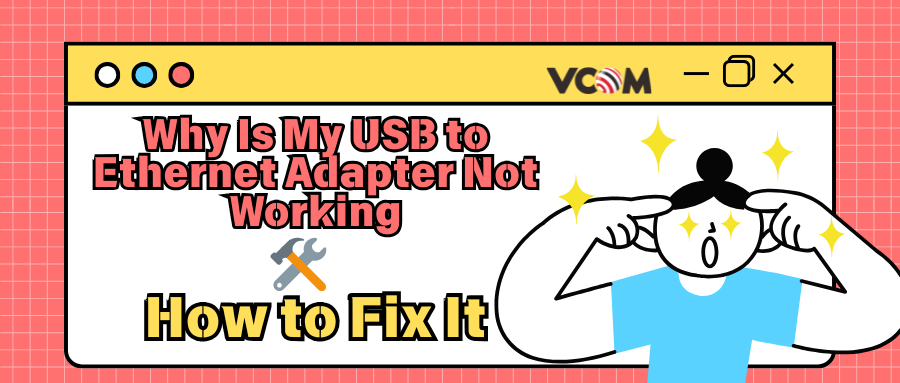
USB to Ethernet Adapter Not Working? 10 Proven Fixes for Windows, macOS & Linux
Quick Summary: USB‐Ethernet adapters can stop working for several common reasons. Often it’s a driver issue (missing, outdated or broken drivers) or a hardware problem (bad cable, USB port, or adapter fault). Misconfigured system settings or power-saving features can also disable the adapter. Finally, the adapter might simply not be supported by your operating system. In practice, most fixes involve updating or reinstalling drivers, checking cables/ports, and adjusting network or power settings to ensure the adapter can function properly.
- Driver Problems: Outdated, missing, or incompatible drivers.
- Hardware Issues: Faulty USB port, cable, or the adapter itself.
- System Settings: Power-saving shutdown or wrong IP/DHCP settings.
- OS Compatibility: No built-in driver or support for your OS.
By addressing each of these areas in turn, you can usually restore network access via your USB adapter.
Deeper Dive: Common Causes of USB to Ethernet Adapter Issues
USB to Ethernet adapters can fail for a variety of reasons, and understanding the specific symptoms will help you pinpoint the root cause more quickly. Here are the most common issues and how they typically present:
Driver Problems
Your adapter shows a yellow exclamation mark in Device Manager on Windows.
macOS recognizes the USB device but doesn’t create a network interface.
Linux logs show “device not recognized” or missing modules in dmesg.
IP Address or DHCP Issues
The adapter connects but you cannot get an IP address.
Windows shows a “No Internet” status with an APIPA address (169.254.x.x).
On macOS or Linux, ifconfig or ip addr shows no IPv4 address assigned.
Hardware Failures
The Ethernet cable won’t “click” securely into the port.
The USB connector feels loose, bent, or physically damaged.
The adapter intermittently disconnects when moved.
OS or Chipset Compatibility
Older chipsets not supported by modern macOS versions (e.g., Ventura, Sonoma).
Adapters using non-standard controllers on Linux that lack built-in drivers.
Windows recognizes the adapter but fails to initialize it properly due to missing vendor-specific drivers.
By identifying which of these situations applies, you can target your troubleshooting more effectively and avoid wasting time on unrelated fixes.
Fix Driver Issues
Windows: The first step is to check Windows drivers. Open Device Manager (right-click Start and choose Device Manager), expand Network adapters, find your USB adapter, and right-click to Update driver. Choose “Search automatically for updated driver software” to let Windows find a newer driver. If that fails, you can manually update or reinstall: download the latest drivers from the adapter maker’s site, then in Device Manager use Browse my computer for drivers to point to them.
If the adapter suddenly broke after a Windows update or driver change, try the Roll Back Driver option: right-click the adapter, choose Properties, go to the Driver tab, and click Roll Back Driver to revert to the previous version. (If Roll Back is grayed out, you may need to reinstall an older driver from the manufacturer’s site.)
If the adapter still isn’t working, you can reinstall the driver entirely: in Device Manager right-click the adapter and choose Uninstall device. Then restart your PC – Windows should detect the adapter on reboot and reinstall its driver. This often fixes corruption or misconfiguration.
macOS: Many USB Ethernet adapters are plug-and-play on a Mac, using built-in drivers. First, simply plug in the adapter and check System Preferences > Network – it may appear as a new “USB Ethernet” interface automatically or after clicking the “+” to add a device. If it doesn’t show up, click the Apple menu → Software Update to make sure macOS itself is fully updated, as newer OS versions include drivers for recent adapters (for example, Apple’s macOS 11.3 and later support ASIX Ethernet chips out of the box).
Some adapters (especially older or very cheap ones) use chipsets that require a downloaded driver. Check the adapter manufacturer’s support page: companies like ASIX or Realtek provide macOS drivers for their chips. For instance, ASIX’s site notes that their AX88179 and related chips have macOS 11.3+ drivers available. If you download a macOS driver, follow the install instructions carefully (on macOS 10.13+ you may need to allow third-party kernel extensions in Security & Privacy after installing).
In summary for macOS: most adapters work with no action needed, but if yours isn’t recognized, install any vendor driver and then reboot. Always check Software Update as well, since Apple occasionally adds adapter drivers in system updates.
Check Hardware

Sometimes the fix is simply hardware. Try these steps:
- Switch USB ports: Move the adapter to a different port. Prefer a USB 3.0/3.1 port (often blue-colored) if you have a Gigabit adapter, because USB 2.0 ports may be too slow. Also, avoid using an unpowered hub – plug the adapter directly into the computer if possible.
- Try another computer: Plug the adapter (and the same Ethernet cable) into a different PC or laptop. If it works there, the issue is in the original computer’s settings. If it still fails, the adapter or cable is likely bad.
- Inspect cables and connectors: Ensure the Ethernet cable clicks into place and that its ends are intact. A broken RJ45 plug or a torn cable will prevent networking. Also look at the USB connector – if bent or dirty, it may not seat properly.
- Adapter power/dongles: If you’re using a passive USB‑A to USB‑C adapter or dongle to attach an A‑type adapter to a C port, note that cheap dongles can sometimes limit power or bandwidth. Where possible, use a native port or a well-reviewed USB‑C to USB‑A converter.
These hardware checks often solve obvious problems. As one troubleshooting guide puts it: “Ensure that the adapter is correctly connected … If your device manager doesn’t recognize it, try scanning for hardware changes or reinstalling the adapter’s drivers.”.
Common Hardware Problems and Quick Fixes
|
Problem |
Quick Fix |
|
Loose or damaged Ethernet cable |
Replace the cable or reseat it until you hear the “click.” |
|
USB-C hub limiting speed |
Connect the adapter directly to the PC or use a powered hub. |
|
Adapter overheating |
Move to a cooler port or unplug during downtime. |
|
Mechanical port damage |
Try another device or port; replace adapter if damage is visible. |
USB 2.0 vs USB 3.0: Speed and Power Differences
|
Port Type |
Max Speed |
Power Output |
Best Use Case |
|
USB 2.0 |
480 Mbps |
~2.5W |
Basic browsing, low-speed networks |
|
USB 3.0 / 3.1 |
5 Gbps / 10 Gbps |
~4.5–7.5W |
Gigabit Ethernet, streaming, gaming, large file transfers |
Tip: Always match a gigabit Ethernet adapter with a USB 3.0 or higher port for full performance.
Review System Settings
Even with good drivers and hardware, some OS settings can stop the adapter from working.
- Disable USB power saving (Windows): Windows may turn off USB devices to save power. To prevent this, open Control Panel > Power Options > Change plan settings for your active plan, then Change advanced power settings. Expand USB settings > USB selective suspend setting and set it to Disabled. Also, in Device Manager under your adapter’s properties, go to the Power Management tab and uncheck “Allow the computer to turn off this device to save power”. This ensures Windows won’t auto-disable the adapter when idle.
-
Check IP/DHCP configuration: The adapter must have a valid IP address. On Windows, open Command Prompt and run
ipconfig /allto see details for all interfaces. Look for your USB adapter entry: it should have an IPv4 address (not one like 169.254.x.x) and a gateway. On Mac or Linux, useifconfigorip addr(abbreviatedip a) in Terminal to list interfaces. For example,ip addr showwill list all interfaces and their IPs. If the USB interface shows no IP or a wrong IP, try releasing/renewing DHCP (Windows:ipconfig /releasethenipconfig /renew; Linux/macOS: usually usedhclientor simply unplug/replug). Confirm your network settings (DHCP vs static IP) are correct. -
Restart networking/services: If configuration looks correct but networking is still off, restart the network stack. On Windows, you can toggle the adapter off and on in Network Connections, or use
netsh int ip resetfrom an admin Command Prompt. On Linux (Ubuntu/Debian) desktop, a common fix issudo service network-manager restartor, on newer systems,sudo systemctl restart NetworkManager. This refreshes all network adapters. (For servers without NetworkManager, the equivalent might besudo /etc/init.d/networking restart.)
These steps ensure that system settings or software aren’t silently blocking the adapter. For example, disabling power saving prevents unexpected shutdown of the USB NIC.
Check OS Compatibility
Finally, verify that your adapter is supported by your OS. Adapters use network controller chips (like Realtek RTL8152/8153 or ASIX AX88179).
- Windows: Most USB Ethernet adapters come with drivers for Windows 10/11. Check the adapter’s documentation or manufacturer’s site to see if a Windows 11 or 10 driver is needed. Windows Update may provide a generic driver, but sometimes installing the vendor’s driver improves stability.
- macOS: As noted, recent macOS versions include drivers for many adapters, but very old Macs or very new Ethernet chipsets can be exceptions. If you have a newer Mac (M1/M2) and an older adapter, check the maker’s site for a macOS arm64 driver. Conversely, if you have a new adapter with a very new chip, ensure your macOS (Ventura, Sonoma, etc.) is up to date to include support.
-
Linux: Most modern Linux kernels have built-in drivers for common USB NIC chips. For instance, the ASIX AX88179 (“SuperSpeed USB 3.0 to Gigabit Ethernet”) has kernel support up through the latest 6.x versions. Realtek’s USB3 controllers (RTL8153 family) are similarly supported. To be sure, you can look up your adapter’s chip on the Linux kernel documentation or forums. If your distro is very old, you might need to update the kernel or install
r8152/ax88179modules.
If an adapter is not supported by your OS, no amount of tweaking will make it work. Always check compatibility before purchase. On high-authority tech forums and documentation, it’s noted that many adapters require kernel drivers or Apple-approved drivers to work.
Additional Tips
- USB bandwidth: Remember that USB ports share bandwidth. If you have many high-speed USB 3.0 devices on one controller, the adapter might compete for bandwidth. For best results, plug it into a free USB 3.x port on the computer (avoid chaining through a slow hub or dock if possible).
- VPN or firewall interference: Sometimes VPN software or aggressive firewalls can block LAN traffic. If you use a VPN client or strict firewall, disable or adjust it as a test. For example, Windows Firewall or third-party firewalls might treat the new network interface as untrusted by default. One guide suggests “temporarily disable your firewall” to see if that allows connectivity. If disabling fixes it, be sure to add a rule to allow traffic on the local network or for the adapter. Similarly, enterprise VPN clients can occasionally disable local adapters (it’s uncommon, but worth checking).
- Try a different adapter: As a last resort, consider borrowing or buying another USB Ethernet adapter. If a known-good one works on your machine, it points to an incompatibility or subtle hardware fault with the original. Sometimes generic $10 adapters use very unusual chips that aren’t well-supported; higher-quality brands often use standard Realtek/ASIX chips.
Frequently Asked Questions (FAQ)
Q1: Can I use a USB 2.0 adapter for gigabit internet?
No. USB 2.0 is limited to ~480 Mbps, well below gigabit speeds. Use a USB 3.0 or higher port and adapter.
Q2: Why does my adapter disconnect randomly?
This can be caused by power-saving settings, loose connections, or insufficient power from a hub.
Q3: Do I need to install a driver on macOS?
Most modern adapters work out-of-the-box, but older or budget adapters may need drivers from the chipset manufacturer.
Q4: My Linux system doesn’t detect the adapter. What should I do?
Check your kernel version and update if needed. For older kernels, install Realtek or ASIX modules manually.
Conclusion and Next Steps
In summary, a non-working USB Ethernet adapter is usually fixable by tackling drivers, hardware checks, and settings one at a time. Update or reinstall drivers on your OS, try different ports/cables, adjust any power- or IP-related settings, and confirm the adapter is meant to work with your OS. These steps solve most issues.
If you’re still stuck, leave a comment below describing your system (Windows/Mac/Linux version, adapter model, and what you’ve tried). Other readers or we might suggest additional fixes based on your specific case. Good luck, and we hope one of these solutions gets you back online!


